Creating a DERO Home Network
Downloading Daemon
Download here: https://github.com/deroproject/derohe/releases
Download the latest binaries for your platform
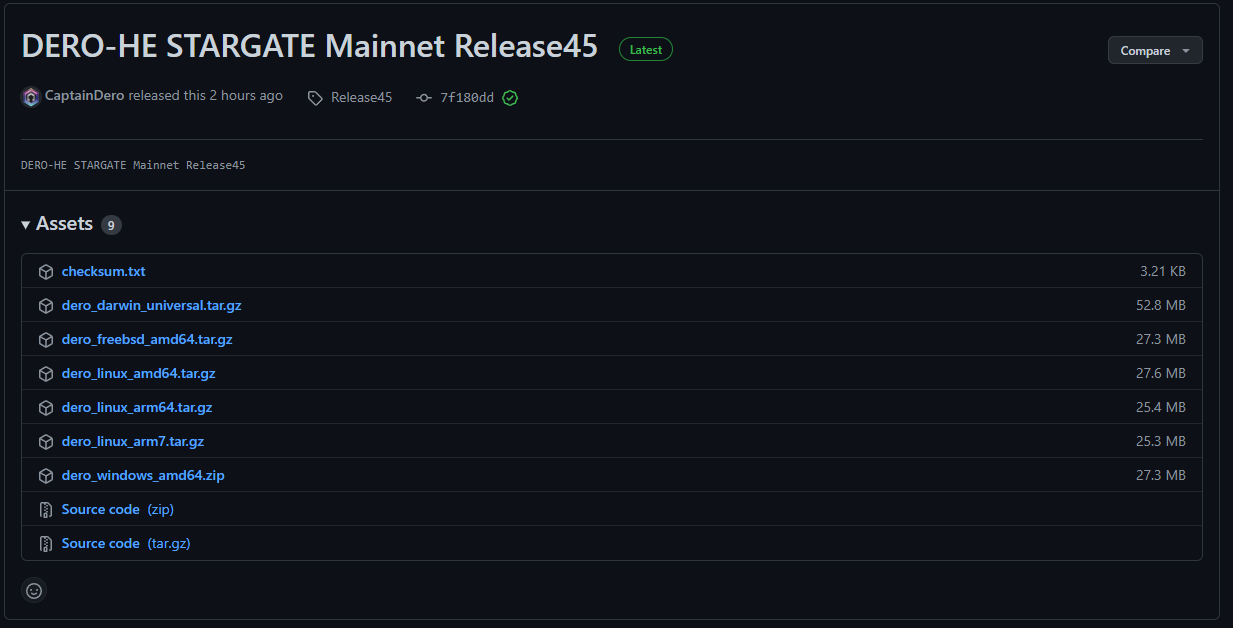
NOTE: As the Binaries will be continuously updated, the actual version numbers might be different from the screenshot at the moment of reading.
Install Daemon
Right Click in the location where you wish to save the daemon and create new folder
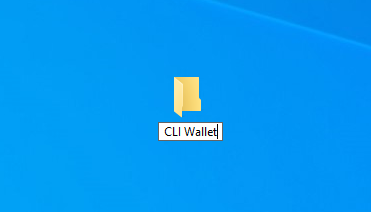
Using 7zip or similar extract latest binaries to the folder you created
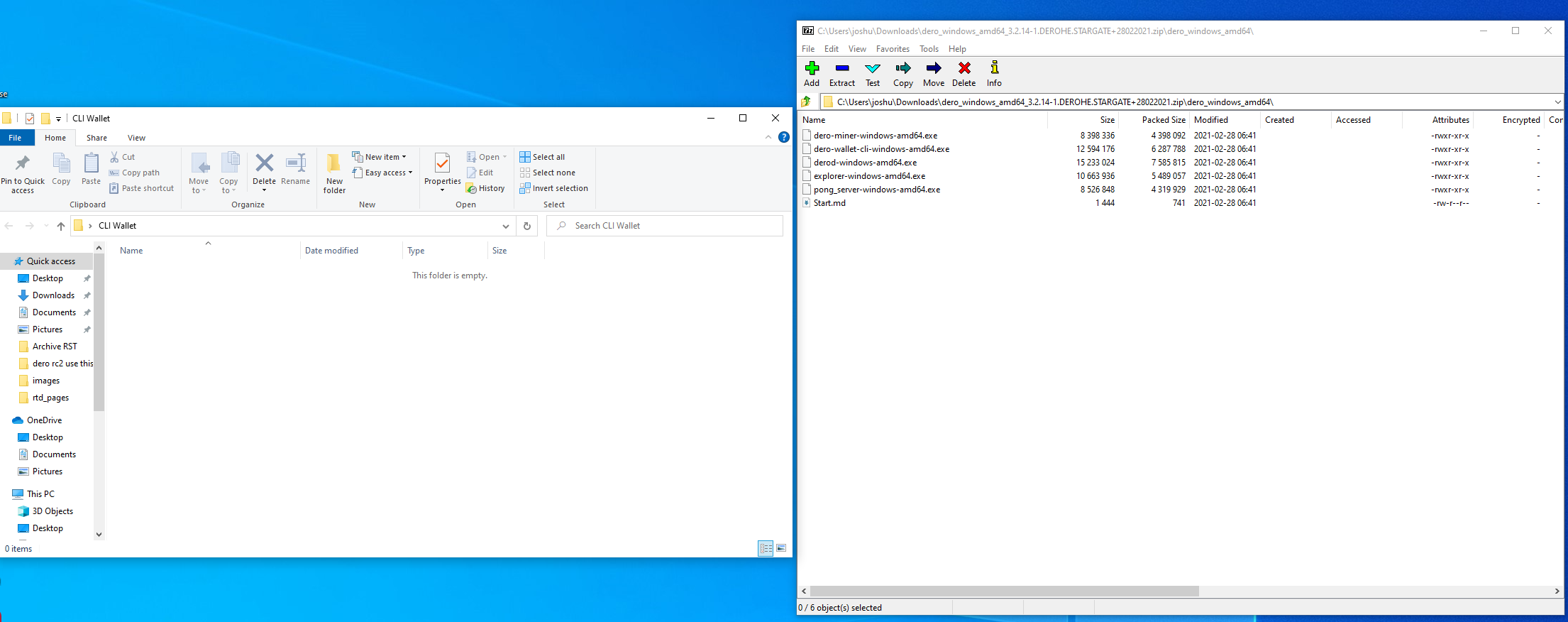
Running Full Node on Home Network
To run a full node type CMD into the search bar. This will then open the command prompt box
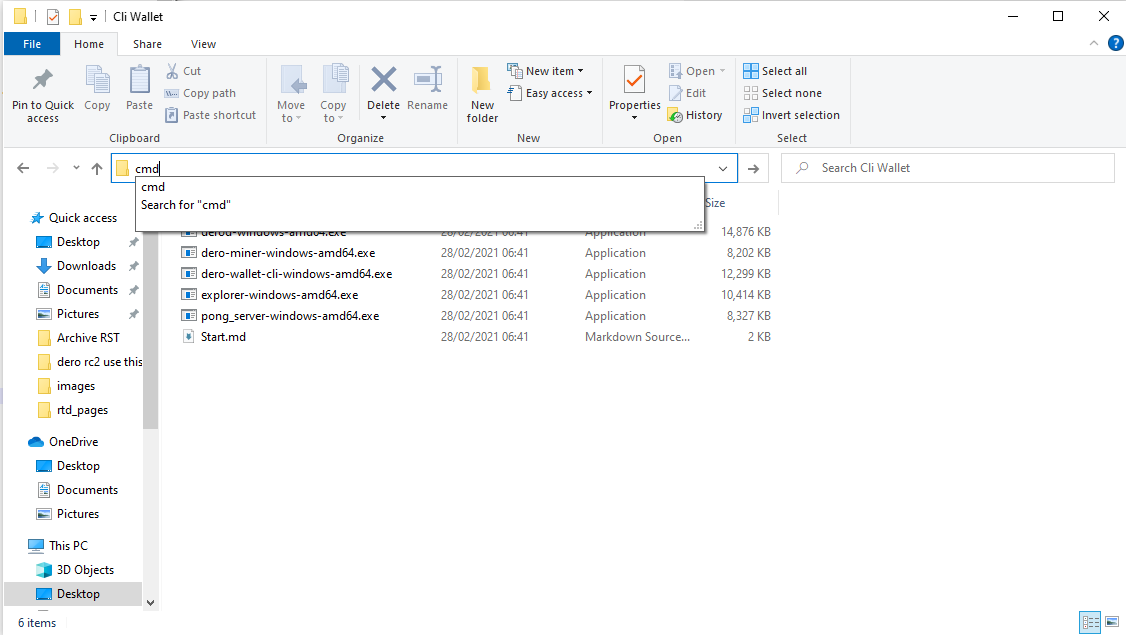
You will then need to type
derod-windows-amd64.exe --rpc-bind=0.0.0.0:10102
NOTE: This option is only to be used in Private/Local LAN/Home Network only. Traffic is TCP and un-encrypted on port 10102
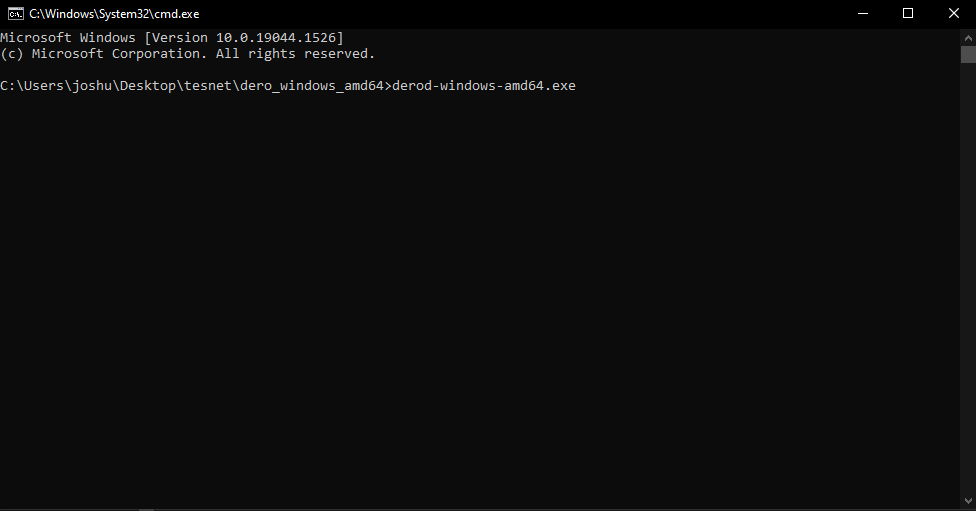
The daemon is now launched and will sync the entire blockchain.
Downloading Miner
Download here: https://github.com/deroproject/derohe/releases
Download the latest binaries for your platform
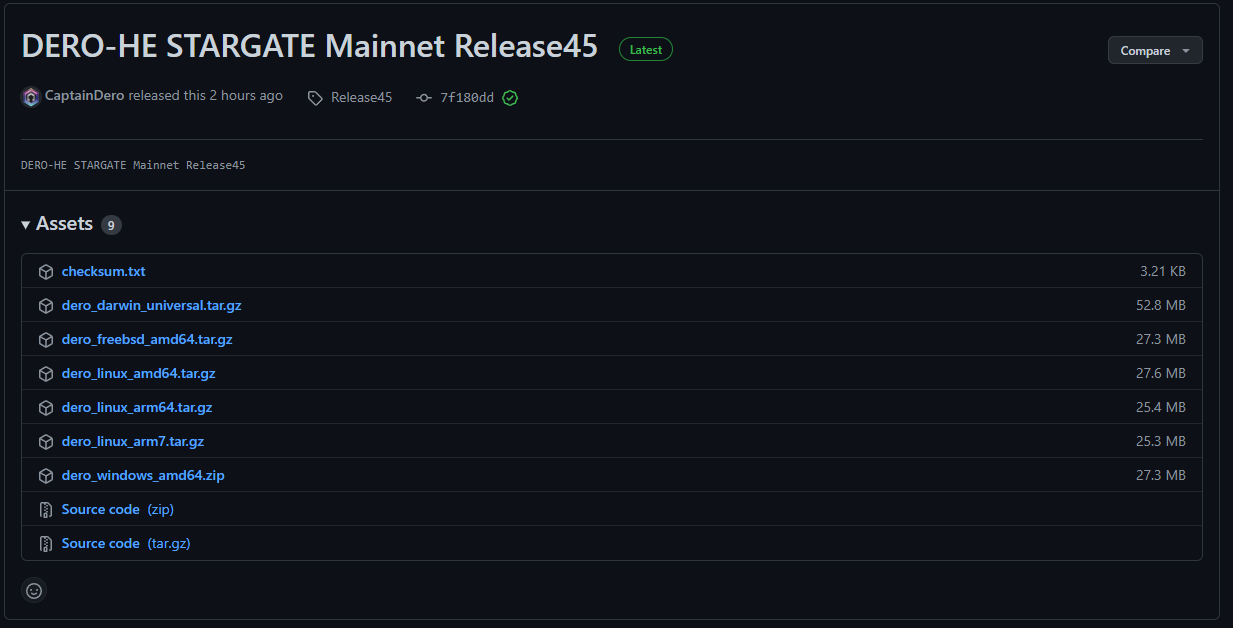
NOTE: As the Binaries will be continuously updated, the actual version numbers might be different from the screenshot at the moment of reading.
Install Miner
Right Click in the location where you wish to save the miner and create new folder
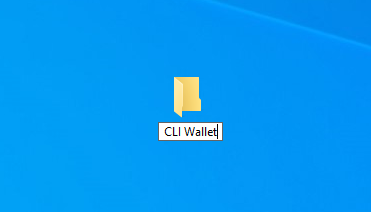
Using 7zip or similar extract latest binaries to the folder you created
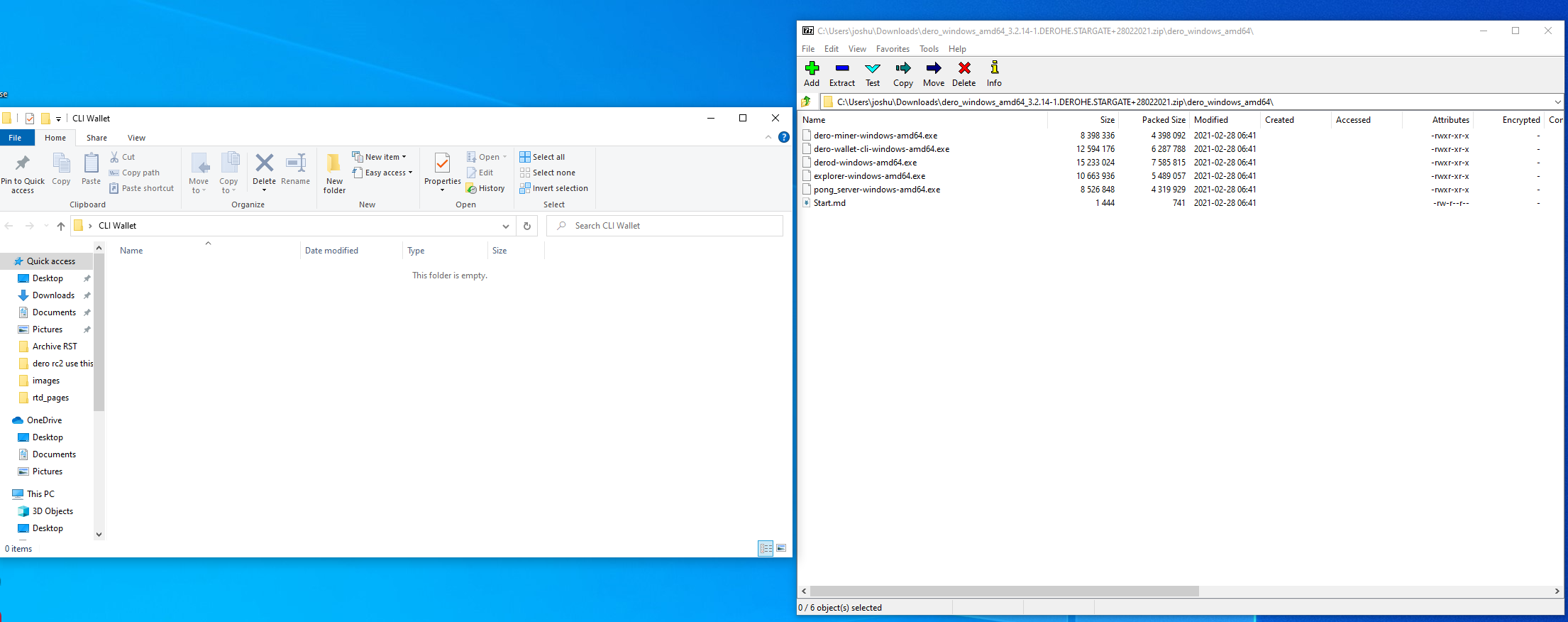
Connect Miner to Home Network Node
To run DERO miner type CMD into the search bar. This will then open the command prompt box
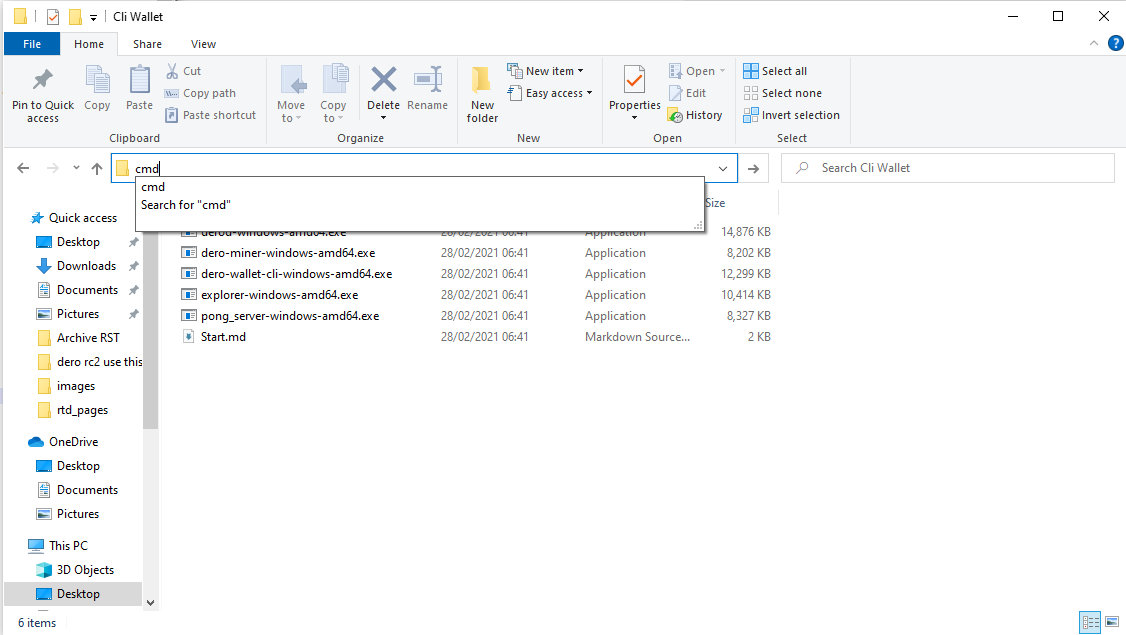
You will then need to type the following to connect it to the daemon on your home network
dero-miner-windows-amd64 --wallet-address dero1qykyta6ntpd27nl0yq4xtzaf4ls6p5e9pqu0k2x4x3pqq5xavjsdxqgny8270 --mining-threads 6 --daemon-rpc-address localnodeip:10100
NOTE: You will need to find the IPV4 address of your pc which is running the node. You will then be able to connect using --daemon-rpc-address LocalNodeIP:10100
Downloading Wallet
Download here: https://github.com/deroproject/derohe/releases
Download the latest binaries for your platform
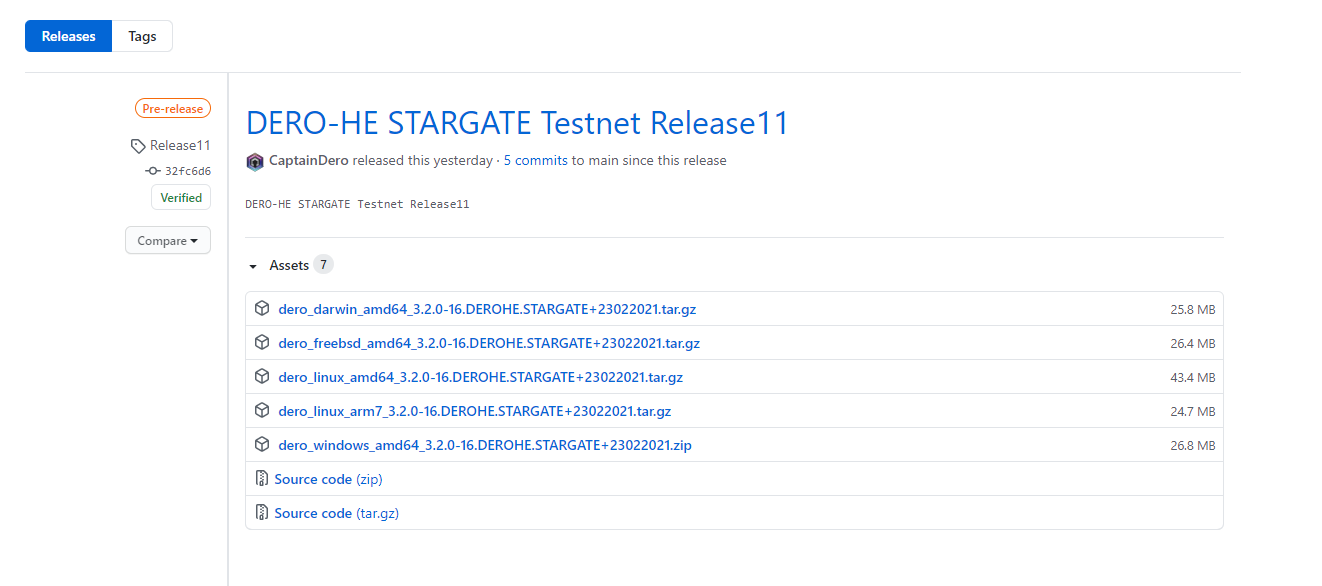
NOTE: As the Binaries will be continuously updated, the actual version numbers might be different from the screenshot at the moment of reading.
Install Wallet
Create a folder called 'Stargate Mainnet'
Open the folder 'Stargate Mainnet' and open the zip file you have downloaded form the DERO GitHub page and copy files from the zip file to the 'Stargate Mainnet' Folder.
Opening Wallet and Connect to Home Network
Open the folder you have copied over to your 'Stargate Mainnet' folder
Open up command prompt and cd to the location of your folder you have just created. In my example it is C:\Users\joshy\Desktop\Stargate Mainnet\dero_windows_amd64
Once you are in the folder in your command prompt window type
dero-wallet-cli-windows-amd64.exe --daemon-address= localnodeip:10102
You now have your wallet and miner connected to your node within your home network. Please repeat this guide to connect multiple devices to your home node.