How to Buy DERO.. note::
How to Buy DERO with BTC on TradeOgre
Step 1. Go to https://www.coinbase.com/
Step 2. Click on Get Started
Step 3. Create an account and follow all steps here https://help.coinbase.com/en/coinbase/getting-started/getting-started-with-coinbase/create-a-coinbase-account to enable buying and selling of crypto on Coinbase
Step 4. Click Buy/Sell
Step 5. Click verfiy payment method and buy the required amount of BTC that you want
Step 6. Go to https://tradeogre.com
Step 7. Click on the account icon
Step 8. Log in or create an account
NOTE: Before using your TradeOgre account you must enable two factor authentication.
Step 9. Once logged in click on Balances
Step 10. Click on Deposit on BTC
Step 11. Copy your BTC address
Step 12. Head back to https://www.coinbase.com/ and click send/receive
Step 13. Paste BTC address of TradeOgre account in the "To" box
Step 14. Enter the amount of BTC you wish to send to your TradeOgre account and press continue and confirm transaction
Step 15. Once this has been confirmed you will be give a transaction ID that can be monitored here- https://www.blockchain.com/explorer for 2 network confirmations. Please note this can take up to 24 hours when the network is busy to arrive into your TradeOgre Account.
Step 16. Once you can see the BTC has arrived and the funds are now in your TradeOgre Account click on Markets
Step 17, Click BTC-DERO to enter the DERO Market
Step 18. Set the required amount of DERO you wish to buy and the price you wish to buy in BTC value then click buy and your order will now be set. This order will either be filled by people selling if you have set a lower price than the current one. If you have set a higher price you will be buying peoples sell orders. For more information on how to use exchange order books there are plenty of articles on google and videos on YouTube for research.
How to Buy DERO with BTC on Kucoin
NOTE: if you wish to purchase BTC from Kucoin instead of Coinbase skip to step 6.
Step 1. Go to https://www.coinbase.com/
Step 2. Click on Get Started
Step 3. Create an account and follow all steps here https://help.coinbase.com/en/coinbase/getting-started/getting-started-with-coinbase/create-a-coinbase-account to enable buying and selling of crypto on Coinbase
Step 4. Click Buy/Sell
Step 5. Click verfiy payment method and buy the required amount of BTC that you want
Step 6. Go to https://www.kucoin.com/
Step 7. Click Sign up or log in if you do not have an account
Step 8. Complete Kucoin registration and set up account for deposits and withdrawals following this guide here https://support.kucoin.plus/hc/en-us/articles/360014897853-Register-Login-Issues
NOTE: Before using your Kucoin account you must enable two factor authentication.
NOTE: Next 2 steps only required if you are buying BTC from Kucoin and not Coinbase.
Step 9. Once registered click on Buy Crypto and seletc buy with credit/debit card
Step 10, Buy the desired amount of BTC you required
Step 11. Once you have purchased your BTC cick on Assets
Step 12. Click on deposit
Step 13. Select BTC from the drop down list
Step 14. Copy BTC address
Step 15. Head back to https://www.coinbase.com/ and click send/receive
Step 16. Paste BTC address of Kucoin account in the "To" box
Step 17. Enter the amount of BTC you wish to send to your Kucoin account and press continue and confirm transaction
Step 18. Once this has been confirmed you will be give a transaction ID that can be monitored here- https://www.blockchain.com/explorer for 2 network confirmations. Please note this can take up to 24 hours when the network is busy to arrive into Kucoin Account.
Step 19. Once BTC has arrived to your Kucoin account click on Markets
Step 20. Search for DERO markets or click here - https://trade.kucoin.com/DERO-BTC
Step 21. Set the required amount of DERO you wish to buy and the price you wish to buy in BTC value then click buy and your order will now be set. This order will either be filled by people selling if you have set a lower price than the current one. If you have set a higher price you will be buying peoples sell orders. For more information on how to use exchange order books there are plenty of articles on google and videos on YouTube for research.
How to Buy DERO with USDT on TradeOgre
NOTE: At this time TradeOgre does not allow the deposits of tether to its exchange. We will update this guide as soon as this function is available.
How to Buy DERO with USDT on Kucoin
NOTE: if you wish to purchase USDT from Kucoin instead of Coinbase skip to step 6.
Step 1. Go to https://www.coinbase.com/
Step 2. Click on Get Started
Step 3. Create an account and follow all steps here https://help.coinbase.com/en/coinbase/getting-started/getting-started-with-coinbase/create-a-coinbase-account to enable buying and selling of crypto on Coinbase
Step 4. Click Buy/Sell
Step 5. Click verfiy payment method and buy the required amount of USDT that you want
Step 6. Go to https://www.kucoin.com/
Step 7. Click Sign up or log in if you do not have an account
Step 8. Complete Kucoin registration and set up account for deposits and withdrawals following this guide here https://support.kucoin.plus/hc/en-us/articles/360014897853-Register-Login-Issues
NOTE: Before using your Kucoin account you must enable two factor authentication.
NOTE: Next 2 steps only required if you are buying BTC from Kucoin and not Coinbase.
Step 9. Once registered click on Buy Crypto and seletc buy with credit/debit card
Step 10, Buy the desired amount of USDT you required
Step 11. Once you have purchased your USDT cick on Assets
Step 12. Click on deposit
Step 13. Select USDT from the drop down list
Step 14. Copy USDT address
NOTE: Please ensure you select ERC20 address only
Step 15. Head back to https://www.coinbase.com/ and click send/receive
Step 16. Change "Pay with" section to Tether
Step 17. Paste USDT address into "To" section
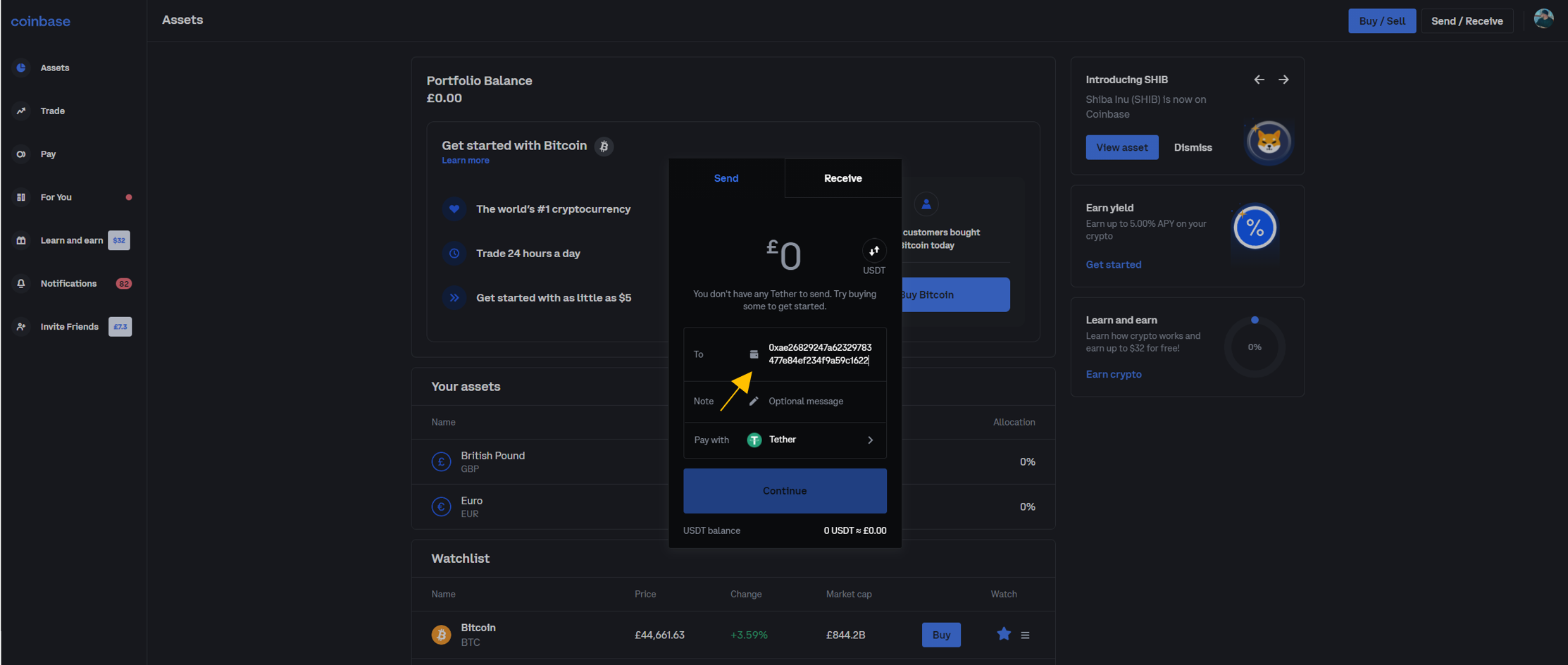
Step 18. Enter the amount of USDT you wish to send to your Kucoin account and press continue and confirm transaction
Step 19. Once this has been confirmed you will be give a transaction ID that can be monitored here- https://etherscan.io/ for the required amount of network confirmations. Please note this can take up to 24 hours when the network is busy to arrive into Kucoin Account.
Step 20. Once BTC has arrived to your Kucoin account click on Markets
Step 21. Search for DERO USDT markets by clicking USD and USDT as displayed below or click here - https://trade.kucoin.com/DERO-USDT
Step 21. Set the required amount of DERO you wish to buy and the price you wish to buy in USDT value then click buy and your order will now be set. This order will either be filled by people selling if you have set a lower price than the current one. If you have set a higher price you will be buying peoples sell orders. For more information on how to use exchange order books there are plenty of articles on google and videos on YouTube for research.