CLI Wallet User Guide (Stargate)
NOTE: You will require a running Node to access your wallet. Please follow this guide to running a node https://docs.dero.io/rtd_pages/stargate_daemon.html
Downloading Wallet
Download here: https://github.com/deroproject/derohe/releases
Download the latest binaries for your platform
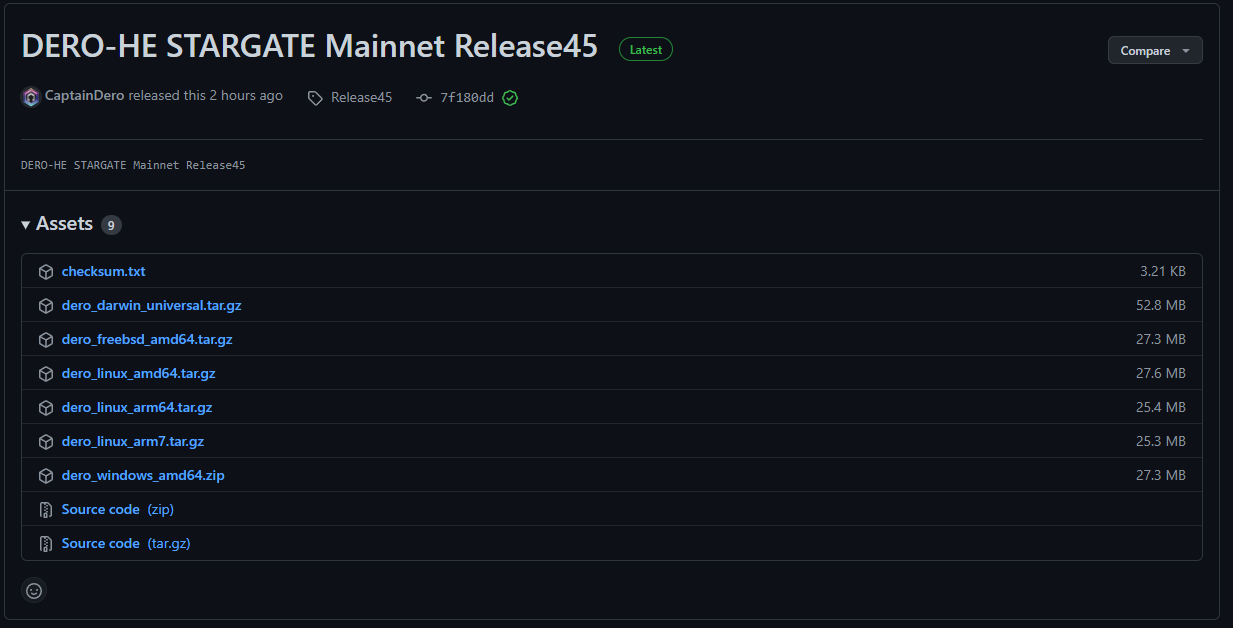
NOTE: As the Binaries will be continuously updated, the actual version numbers might be different from the screenshot at the moment of reading.
Install Wallet
Windows
Create a folder called 'Stargate Mainnet'
Open the folder 'Stargate Mainnet' and open the zip file you have downloaded form the DERO GitHub page and copy files from the zip file to the 'Stargate Mainnet' Folder.
Opening Wallet
Open the folder you have copied over to your 'Stargate Mainnet' folder
Open up command prompt and cd to the location of your folder you have just created. In my example it is C:\Users\joshy\Desktop\Stargate Mainnet\dero_windows_amd64
Once you are in the folder in your command prompt window type dero-wallet-cli-windows-amd64.exe
Create New Wallet
Click option number 2 by pressing 2 then enter
You will now need to enter a name for the wallet. Please use wallet.db
Enter a password for your wallet and store this securely
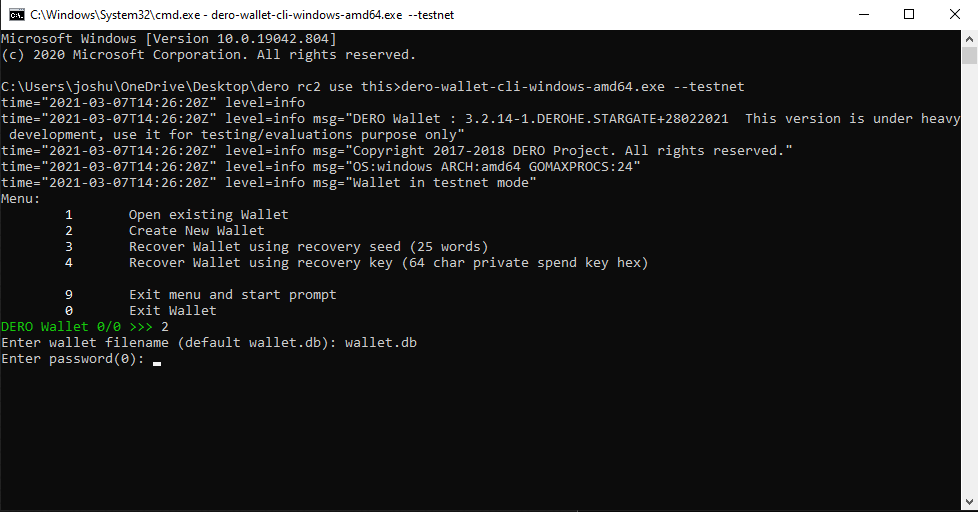
You will now need to enter a password for the wallet. Please make sure you save this password somewhere safe.
You will be then asked to enter the password again
You will now need to select a language for your wallet. Please select the number next to your language and hit enter.
You will noe be given your wallet seed. It is important that you do not lose this as it is the key to your coins. Please ensure you save this and do not lose it.
You have now successfully created you wallet. Please proceed to registering your wallet on the blockchain chain.
Registering Wallet to the blockchain
You will now need to select option 4 and press enter to register your wallet address.
NOTE: This can take up to 2 hours for your wallet to be registered to the network.
Once your wallet is registered it will look like this
Recover existing wallet from seed
To open wallet type CMD into the search bar. This will then open the command prompt box
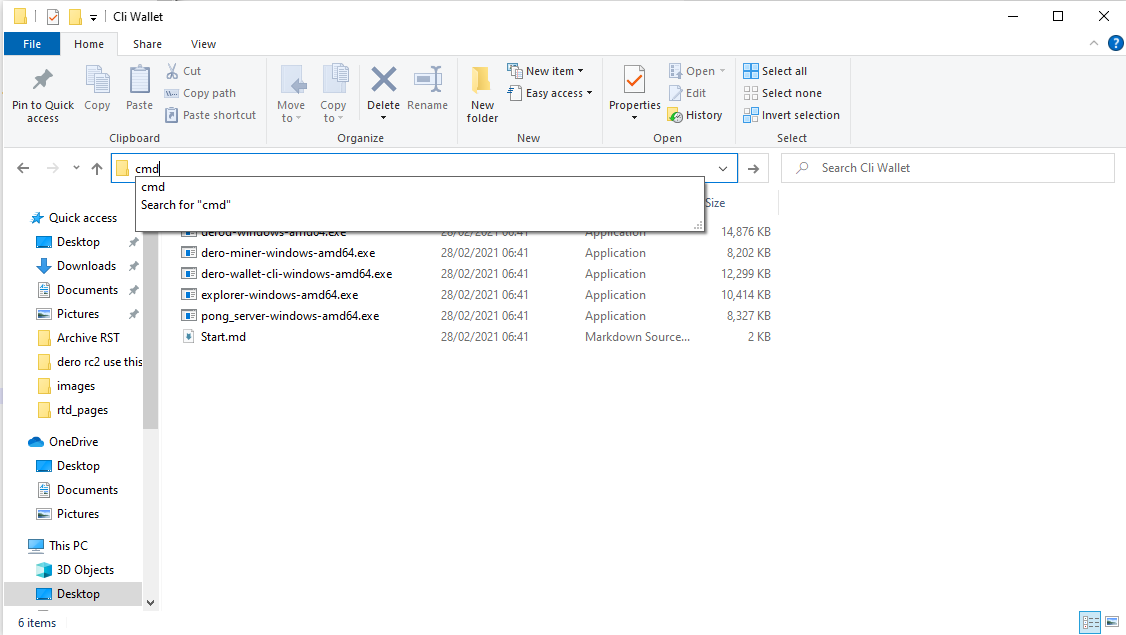
You will then need to type dero-wallet-cli-windows-amd64.exe
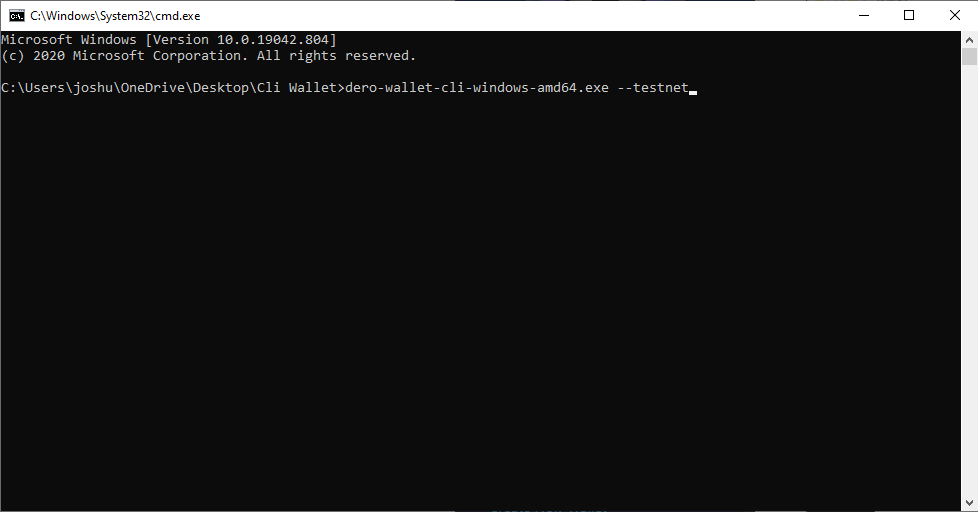
The wallet CLI wallet is now launched
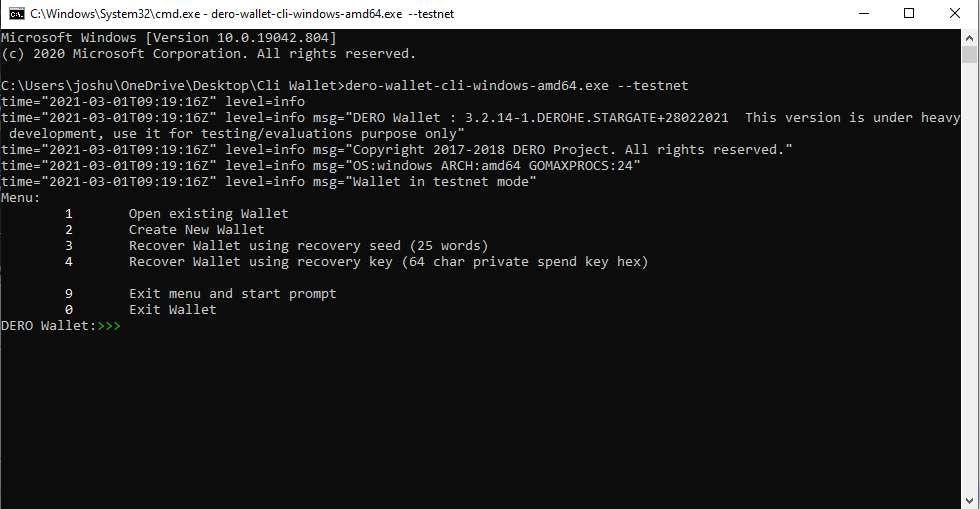
Select Option 3 Recover wallet from seed
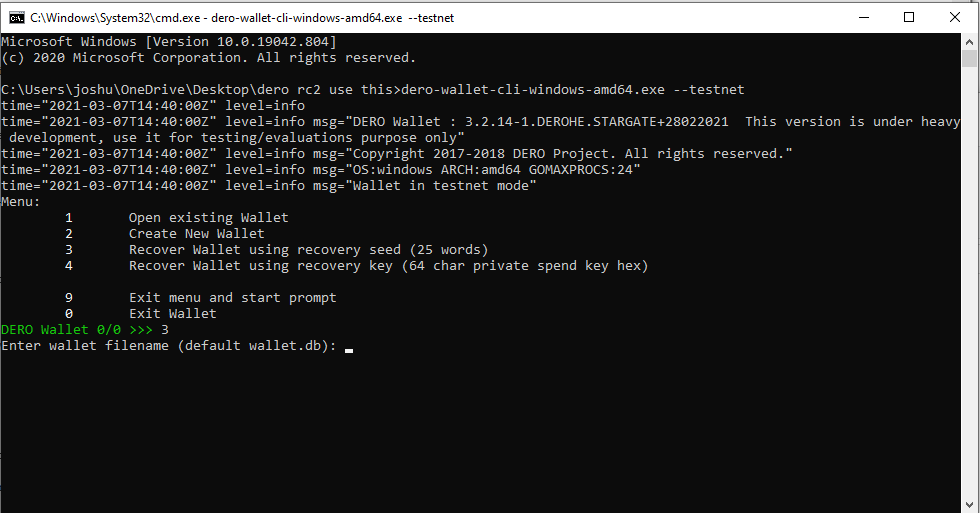
Select name for wallet example: wallet.db
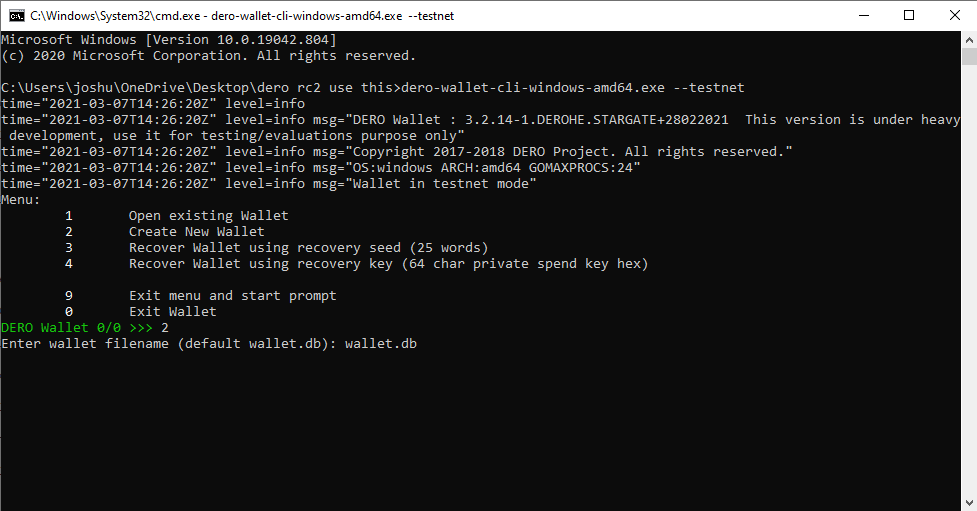
Enter a password for your wallet and store this securely
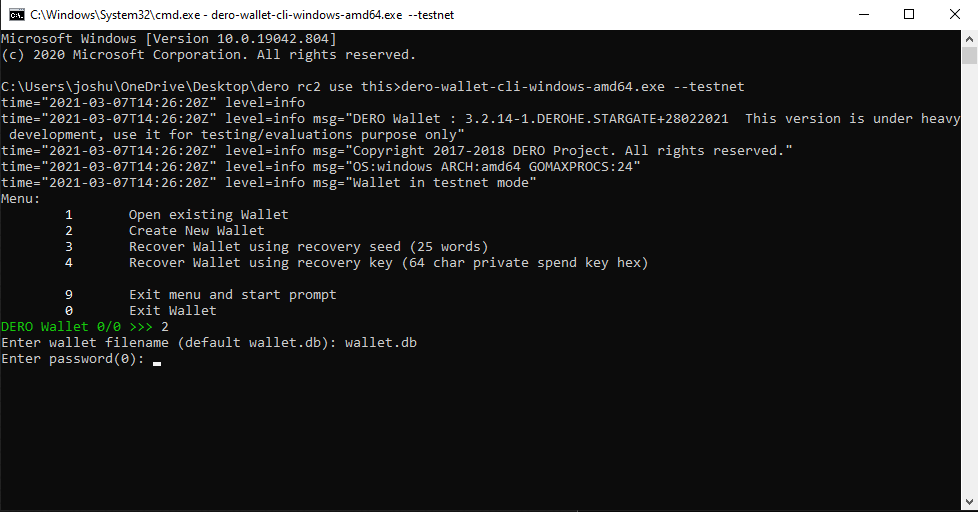
Enter password again to confirm
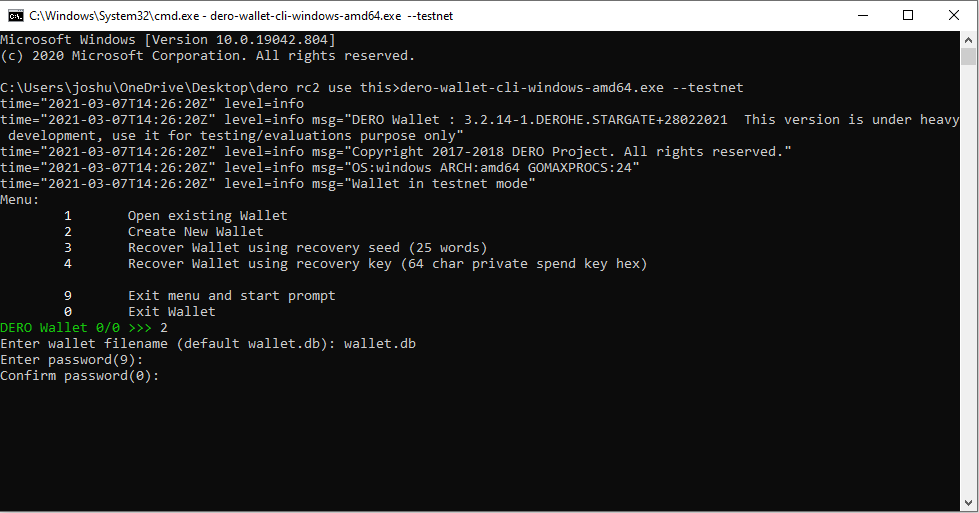
Enter your 25 word seed that you have saved securly and press enter
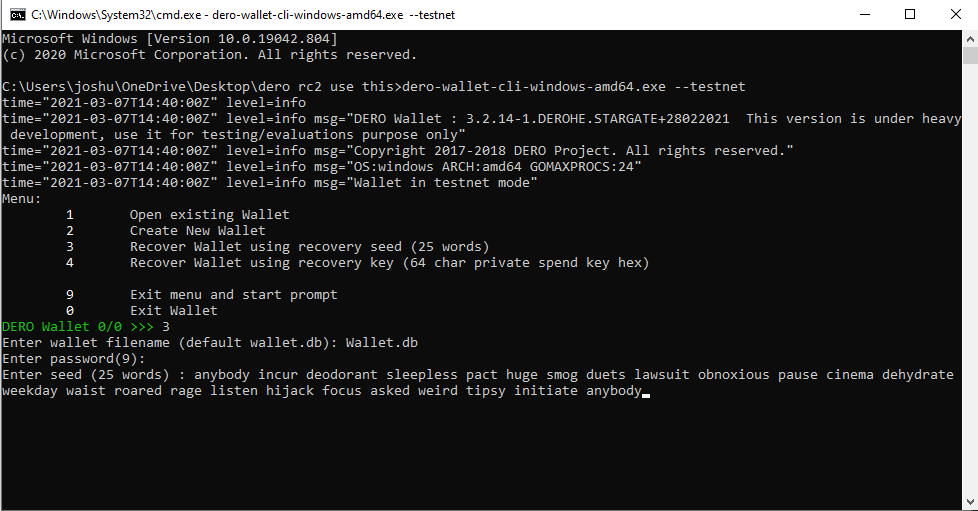
Congratulations you have now recovered your wallet from seed
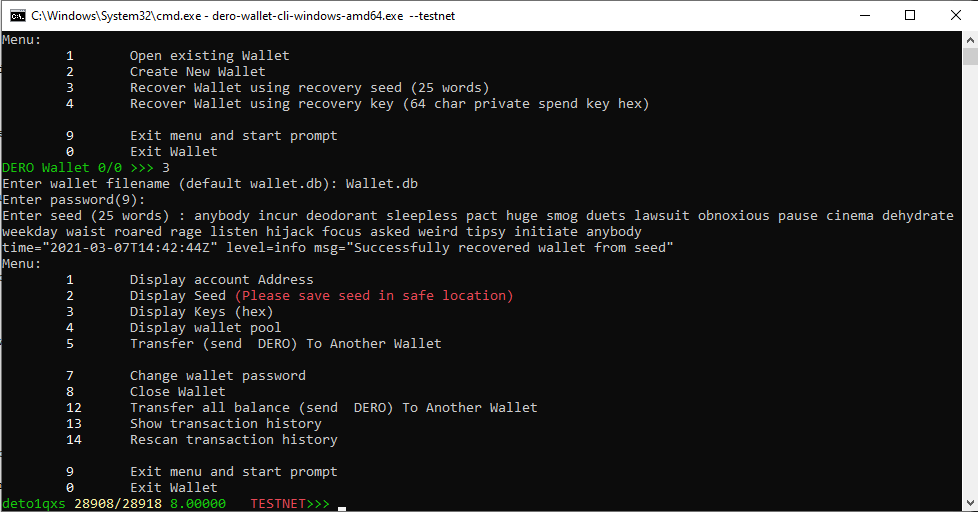
Recover wallet using recovery key
To restore a wallet from recovery keys first you will need to the keys for the wallet. To find the keys for your own wallet please select option 3
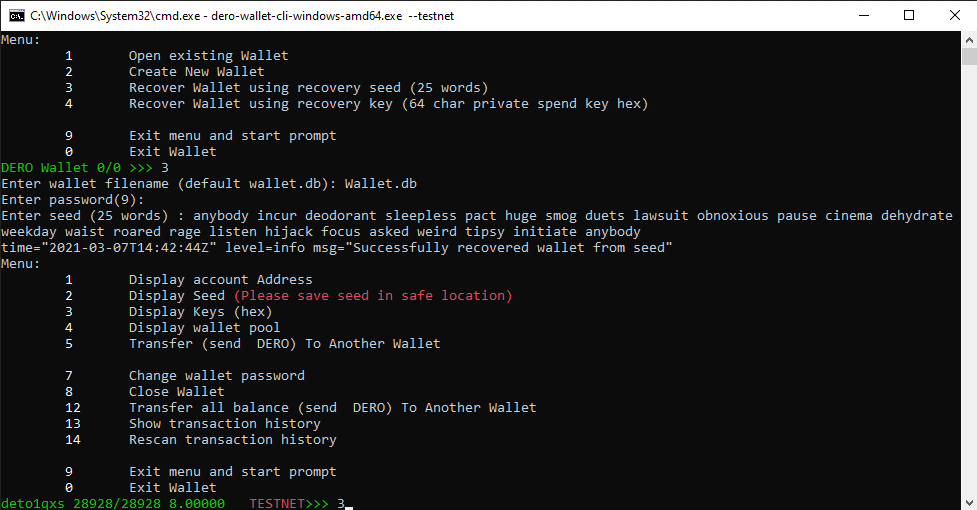
You will then need to enter your wallet password
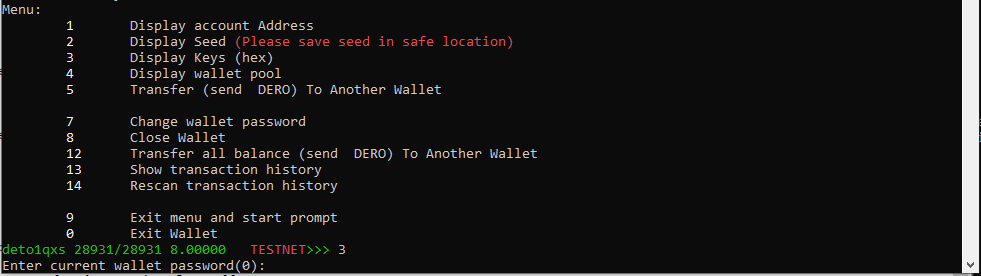
You will now be given a secret key and a public key. Please save these in a secure location.
You will then need to open wallet type CMD into the search bar. This will then open the command prompt box
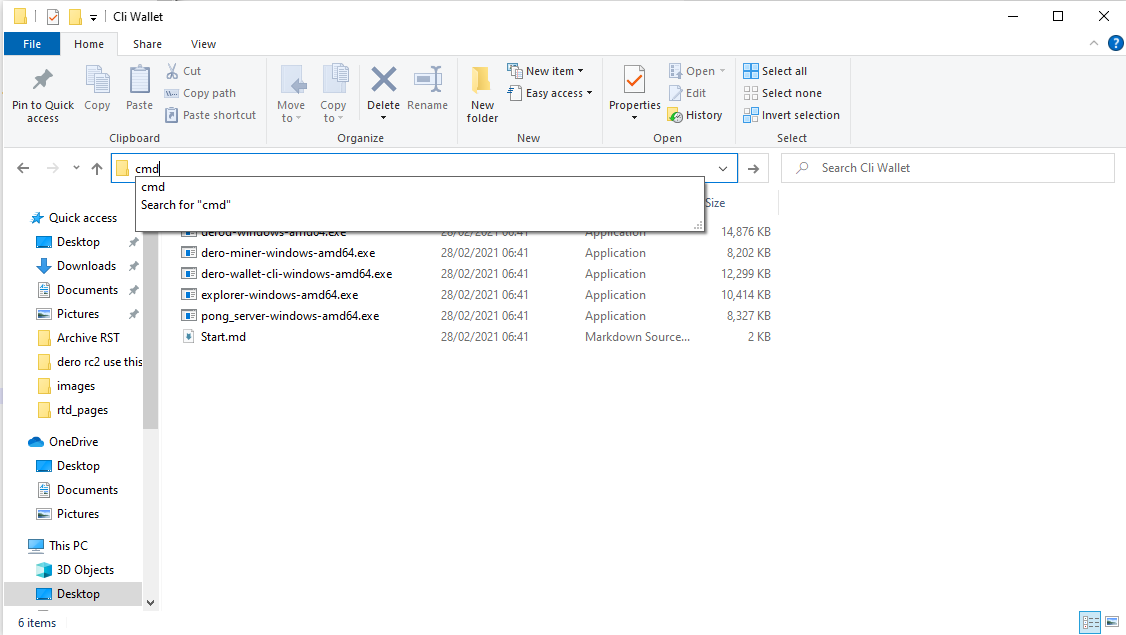
You will then need to type dero-wallet-cli-windows-amd64.exe
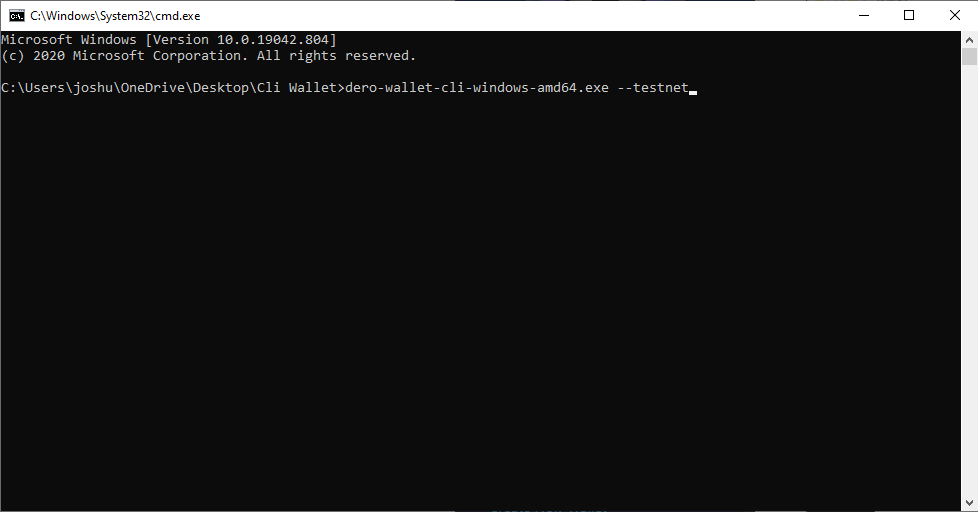
The wallet CLI wallet is now launched
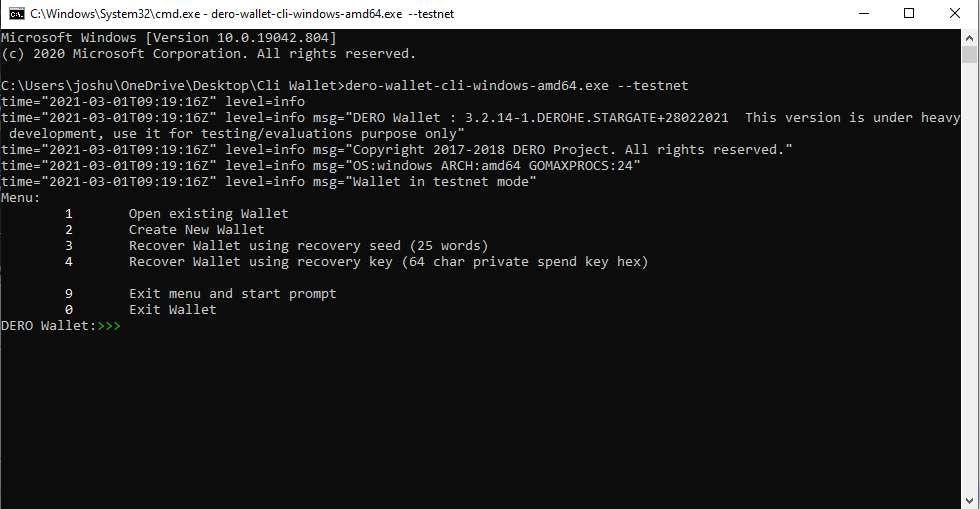
You will then need to chose option 4
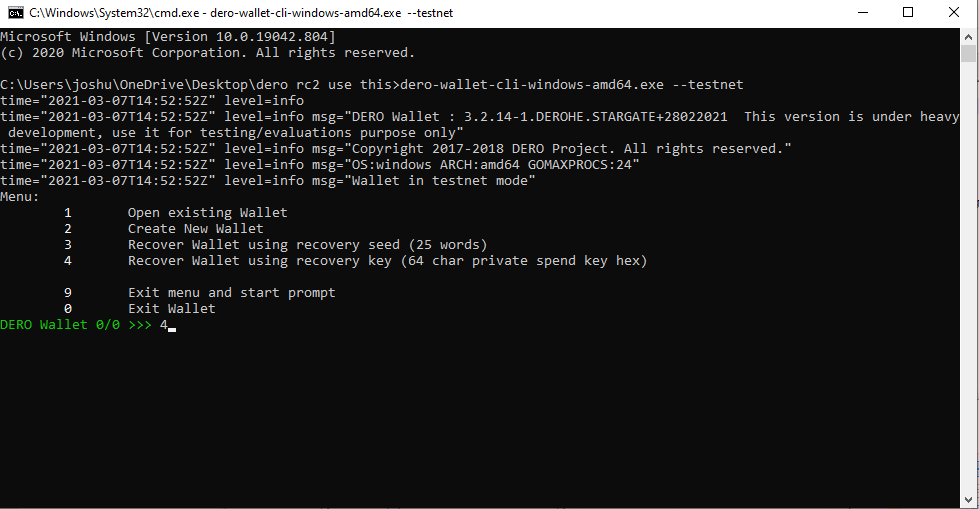
Select name for wallet example: wallet.db
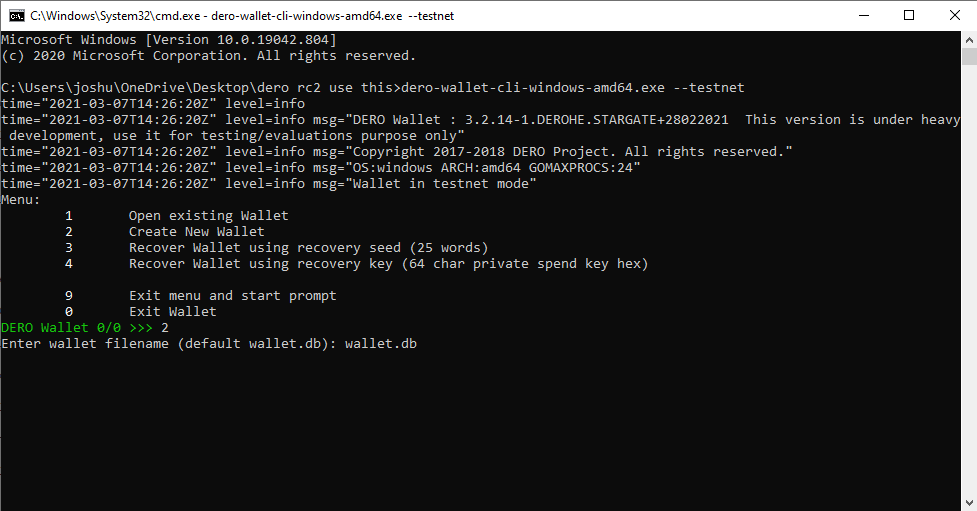
Enter a password for your wallet and store this securely
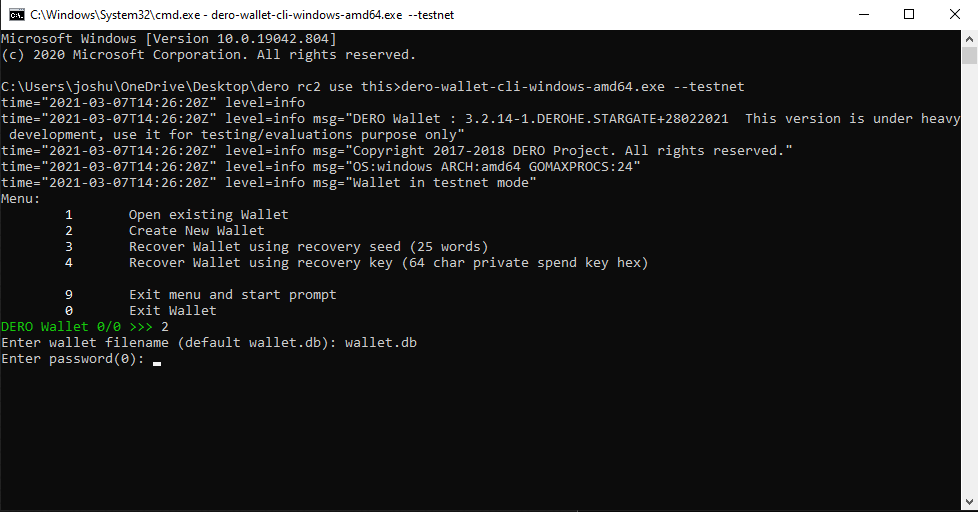
Enter password again to confirm
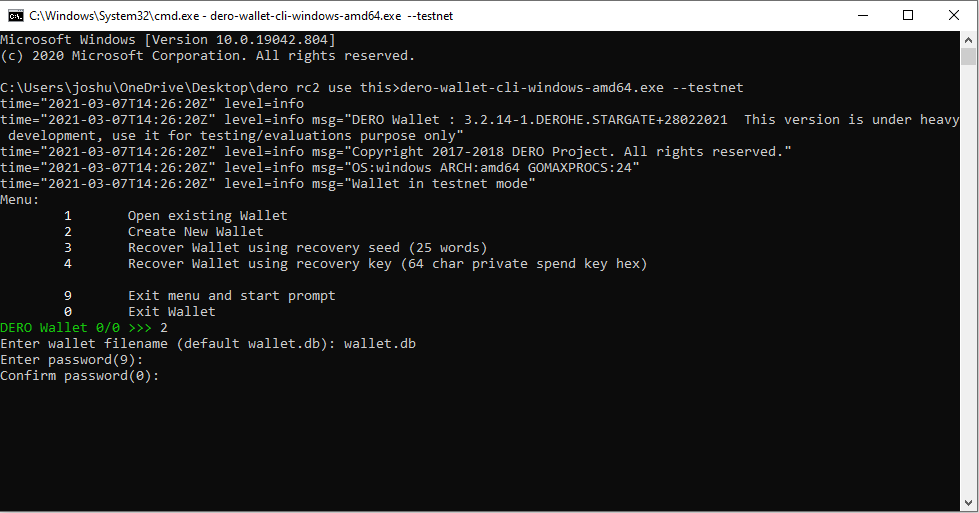
You will then need to input the secret key and press enter
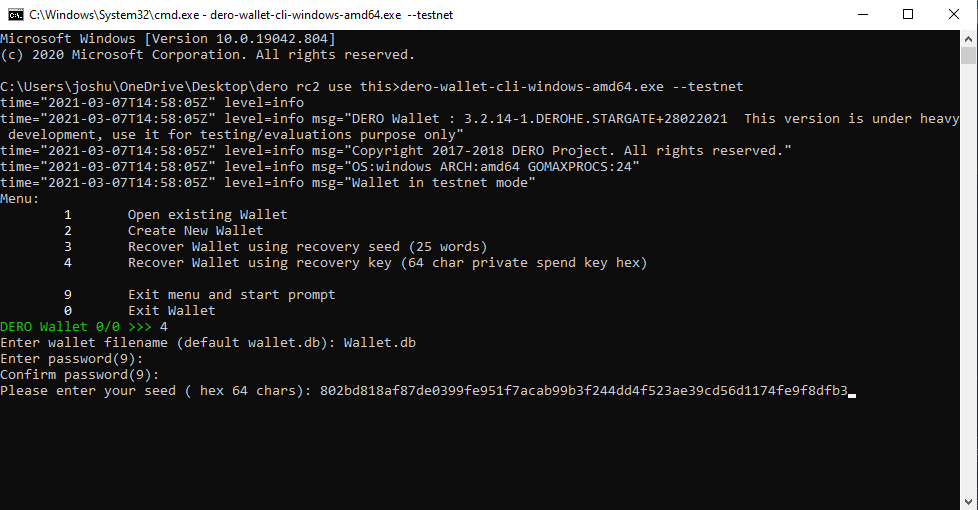
You will then need to select the language for your wallet-cli-windows-amd64
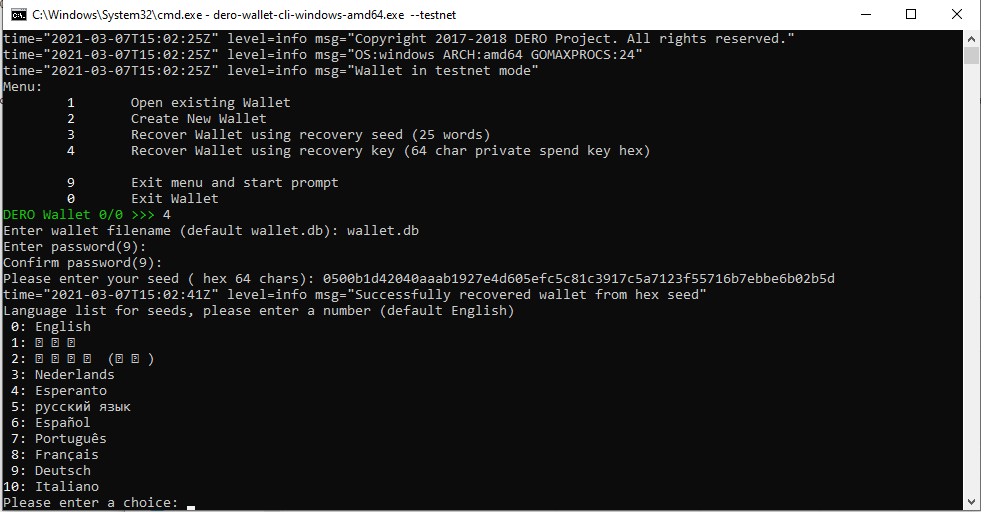
Congratulations you have now recovered your wallet from recovery key
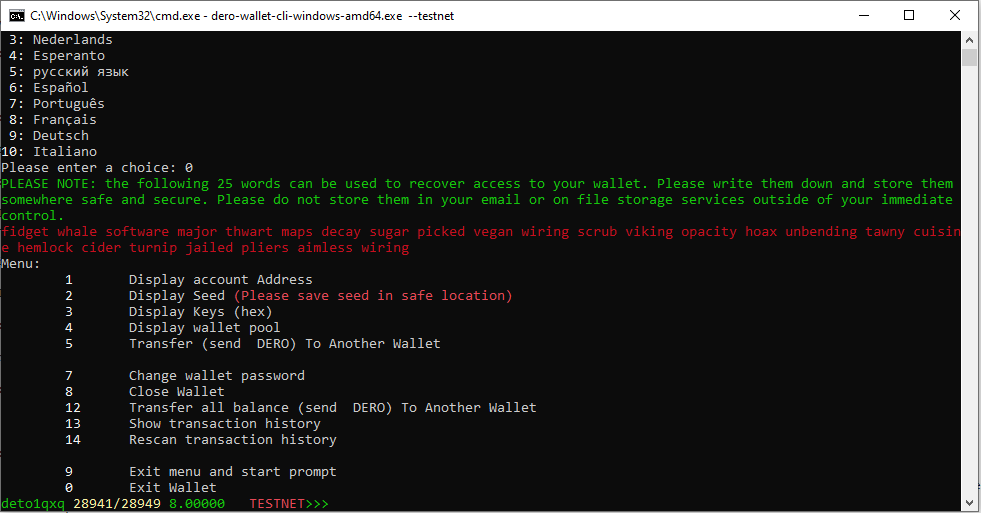
CLI Wallet Functions
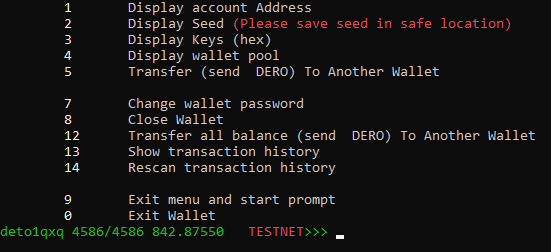
Display Account Address
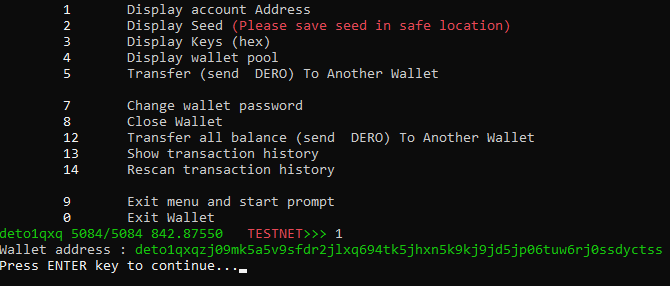
Display Seed
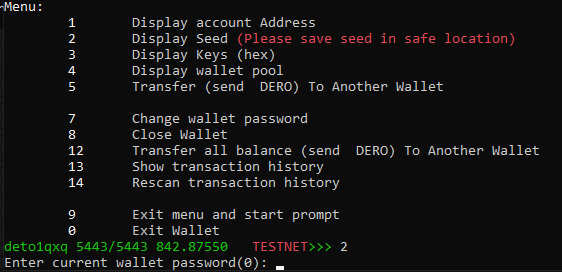
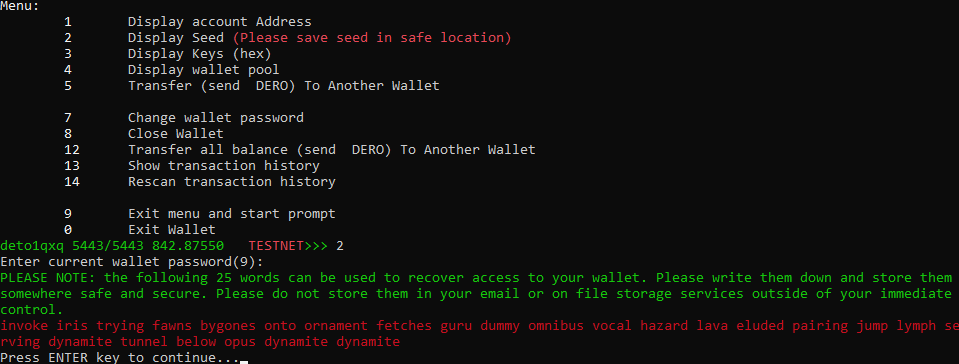
Display Keys (Hex)
To find the keys for your own wallet please select option 3
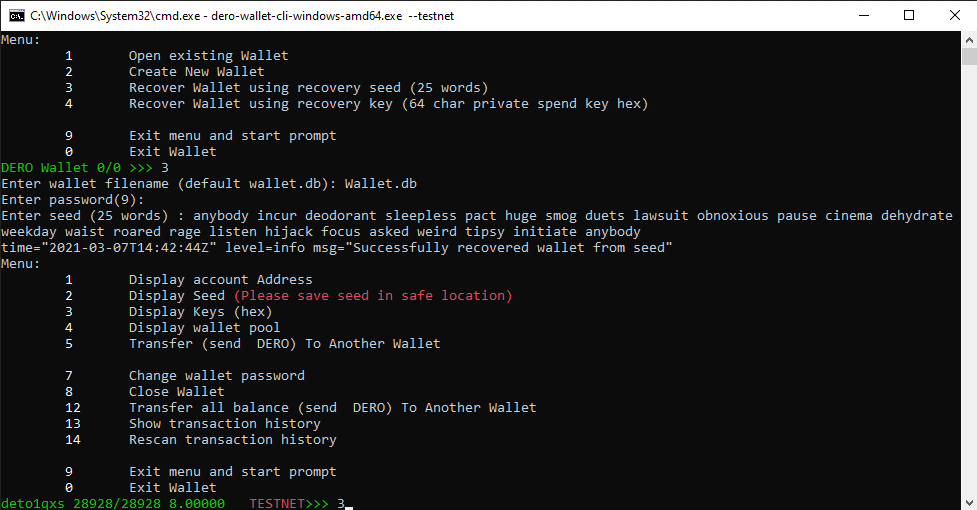
You will then need to enter your wallet password
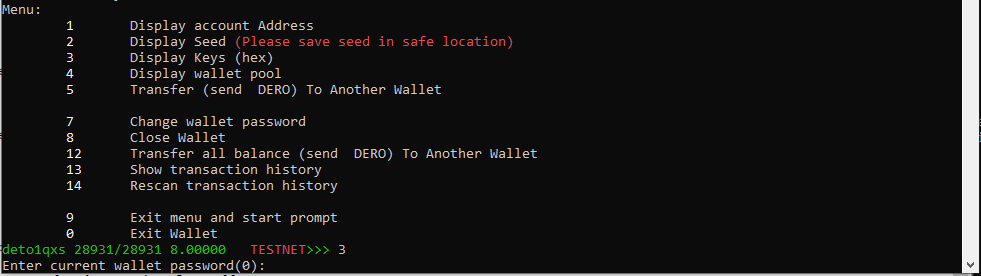
You will now be given a secret key and a public key. Please save these in a secure location.
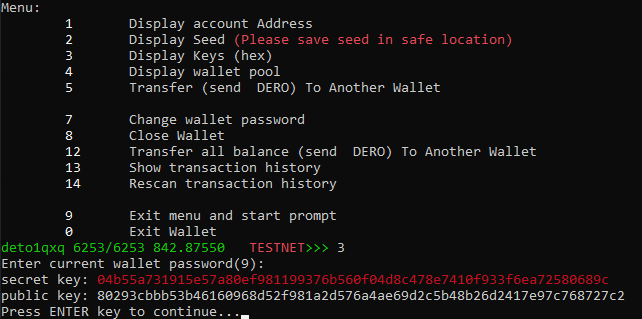
Command Line Help Functions
help this help
address Display user address
balance Display user balance
get_tx_key Display tx proof to prove receiver for specific transaction
integrated_address Display random integrated address (with encrypted payment ID)
menu Enable menu mode
rescan_bc Rescan blockchain to re-obtain transaction history
password Change wallet password
payment_id Print random Payment ID (for encrypted version see integrated_address)
seed Display seed
show_transfers Show all transactions to/from current wallet
set Set/get various settings
status Show general information and balance
spendkey View secret key
transfer Transfer/Send DERO to another address
Eg. transfer <address> <amount>
transfer_all Transfer everything to another address
flush Flush local wallet pool (for testing purposes)
version Show version
bye Quit wallet
exit Quit wallet
quit Quit wallet